Tool Studio eMMC Download Tool: Flash and Unbrick All Qualcomm Android Devices| for more go to rompure.com
Tool Studio eMMC Download Tool is a sophisticated and advanced download tool for servicing Qualcomm Android devices. Using ToolStudio eMMC Download Tool, you can flash stock ROM on Qualcomm android devices, backup, restore, repartition and even refurbish your Qualcomm android devices. Lest I forget, one important purpose of Tool Studio eMMC Download Tool is that; it easily debrick Qualcomm android devices than most other Qualcomm Download Tools.
Here, I discuss how to flash Qualcomm android devices using Tool Studio eMMC download tool.

2. Open the text file contained in the same folder as the setup file. It contains the password for Tool Studio eMMC Download Tool. Copy the password and paste it where Tool Studio eMMC download tool asks/prompts for password and click OK.
3. Download and install your Qualcomm android devices drivers on your PC. If your device has been bricked, you must download and install Qualcomm QDLoader HS USB Bulk drivers too. Download Qualcomm QDLoader HS USB Bulk Drivers from here.
4. Download the Stock Firmware for your Qualcomm android device. NOTE: Tool Studio can flash .mbn and .bin files with .xml file map only.
For LG Android Device Users, see: How to Convert .KDZ Files to .MBN and .BIN Files.
5. If the firmware you downloaded is compressed in a .zip or .rar file, decompress/unzip the firmware you downloaded in a folder on your PC.
6. Now, on Tool Studio, click browse and navigate to the folder where you unzipped the firmware and select it.
7. To view the phone's partitions contained in that firmware and select which ones are to be flashed, click Advance. And the next Window will display all the partitions.
Mark the ones you wish to flash or Select All.

8. Now, connect the phone to the PC. Make sure you remove the battery from the phone and insert it again. If the phone has a sealed battery, simply put off the phone.
9. Wait few seconds, then click Refresh. Tool Studio should display the connected device and its COM Port.
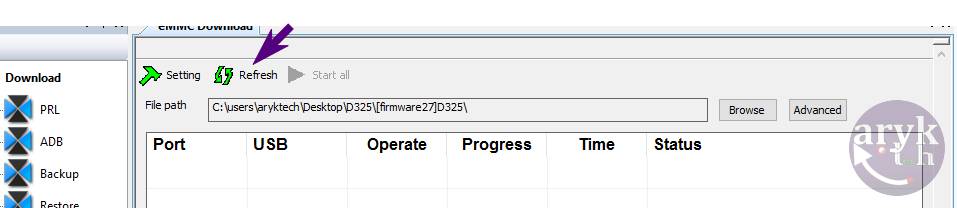
10. Now, click Start All or Start to begin the flashing operation. The flashing operation should not take more than 5 minutes. When the flashing operation is complete, Tool Studio will fill the progress bar with GREEN ink and you may then disconnect the device from the PC.
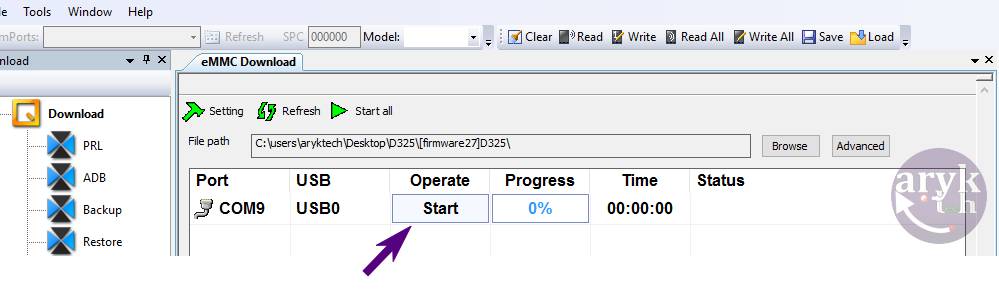

1. Tool Studio eMMC Error: can't find ram
 SOLUTION:
SOLUTION:
 SOLUTION:
SOLUTION:
SOLUTION:
Here, I discuss how to flash Qualcomm android devices using Tool Studio eMMC download tool.

Flashing Qualcomm Android Devices Using Tool Studio eMMC Download Tool
1. Download ToolStudio eMMC Download Tool from your ABC Package folder here. Once downloaded, decompress the ZIP File on a folder on your PC and then, launch the setup contained in that folder as Admin.2. Open the text file contained in the same folder as the setup file. It contains the password for Tool Studio eMMC Download Tool. Copy the password and paste it where Tool Studio eMMC download tool asks/prompts for password and click OK.
3. Download and install your Qualcomm android devices drivers on your PC. If your device has been bricked, you must download and install Qualcomm QDLoader HS USB Bulk drivers too. Download Qualcomm QDLoader HS USB Bulk Drivers from here.
4. Download the Stock Firmware for your Qualcomm android device. NOTE: Tool Studio can flash .mbn and .bin files with .xml file map only.
For LG Android Device Users, see: How to Convert .KDZ Files to .MBN and .BIN Files.
5. If the firmware you downloaded is compressed in a .zip or .rar file, decompress/unzip the firmware you downloaded in a folder on your PC.
6. Now, on Tool Studio, click browse and navigate to the folder where you unzipped the firmware and select it.
7. To view the phone's partitions contained in that firmware and select which ones are to be flashed, click Advance. And the next Window will display all the partitions.
Mark the ones you wish to flash or Select All.

8. Now, connect the phone to the PC. Make sure you remove the battery from the phone and insert it again. If the phone has a sealed battery, simply put off the phone.
9. Wait few seconds, then click Refresh. Tool Studio should display the connected device and its COM Port.
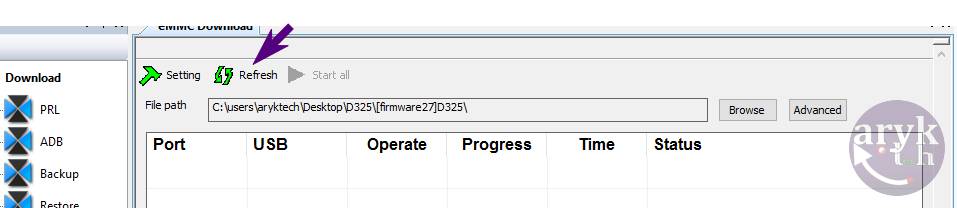
10. Now, click Start All or Start to begin the flashing operation. The flashing operation should not take more than 5 minutes. When the flashing operation is complete, Tool Studio will fill the progress bar with GREEN ink and you may then disconnect the device from the PC.
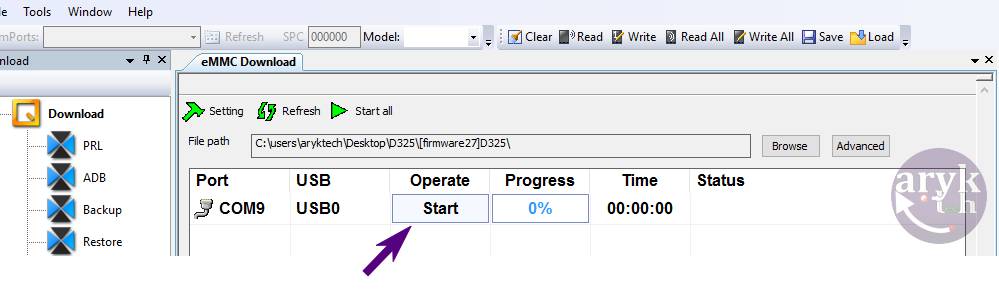

Possible Issues with Tool Studio eMMC Download Tool
As common with every other flash tools, there are certain errors and issues which are common with Tool Studio eMMC Download Tool. Below here, I discuss three (3) of the commonest issues you might encounter while using Tool Studio to flash or debrick any Qualcomm android device and how to resolve each of the issues.1. Tool Studio eMMC Error: can't find ram

- i. When Tool Studio displays the error "can't find ram", click Advance to display the list of the partitions contained in the firmware. If the RAM section is fade, check to make sure that RAM is present in that firmware folder.
ii. It is also possible that the RAM file is present but it is not named in the format Tool Studio recorgnises. The RAM should be named as: MPRG8936mbn or something similar. If you have the RAM file in that firmware folder, simply rename it accordingly.

- i. Tool Studio eMMC Download Tool displays "wait for ram mode failed" if; 1. The RAM file in that firmware is not for that phone. 2. The phone's eMMC partition is corrupt/damaged. Try another firmware/ram or consider replacing your eMMC.
SOLUTION:
- i. Ensure that boot image file is present in that firmware.
ii. Ensure that the boot image file is named in a format Tool Studio recorgnises e.g 8936_msimage.mbn. If boot image is present in the firmware but not named rightly, simply rename it.
Hi, I have already downloaded anf extracted zip file but when I browse in tool studio it cannot open the folder where my mbn file is located. It only shows the path. So when I flash I get error cannot find( ram) and when I click on advance option there is nothing only those two uncheck Grey file. Please reply..
ReplyDelete